Allow Access to Camera in Chrome
How to enable camera and microphone access in Chrome
If your camera and mic are blocked in Chrome, there's a few steps you'll need to take in order to re-enable them for use on a call:
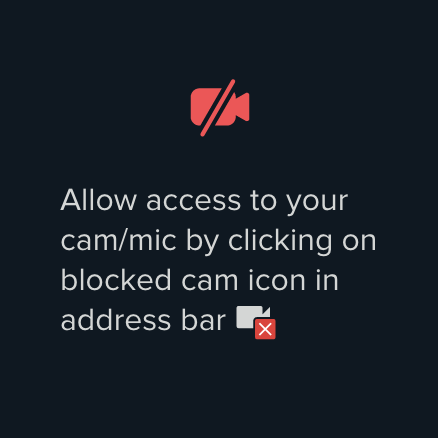
How to enable camera and mic in the browser
1. Select the lock icon located near the right side of your search bar.
2. Select the dropdown menu next to the camera and microphone.
3. Change the camera and microphone access to Allow.
4. Refresh the browser tab (cmd + R).
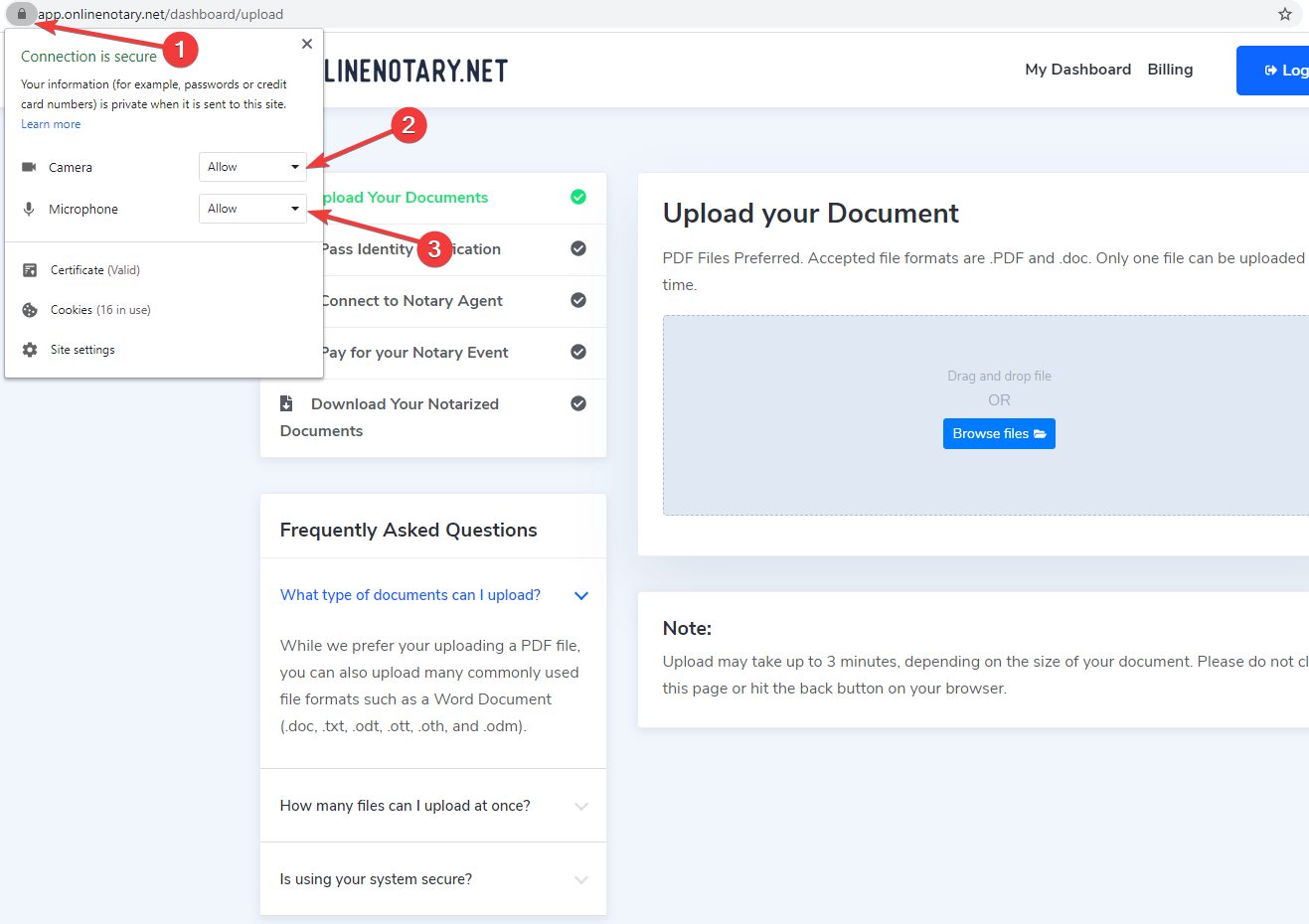
You can also test your device here to ensure everything is working correctly.
If your camera and mic are still disabled, you may need to reset Chrome permissions.
If you're still having issues, please contact our support team.
